1. Log in to your Race Roster account and select the event Chucks Run Virtual.
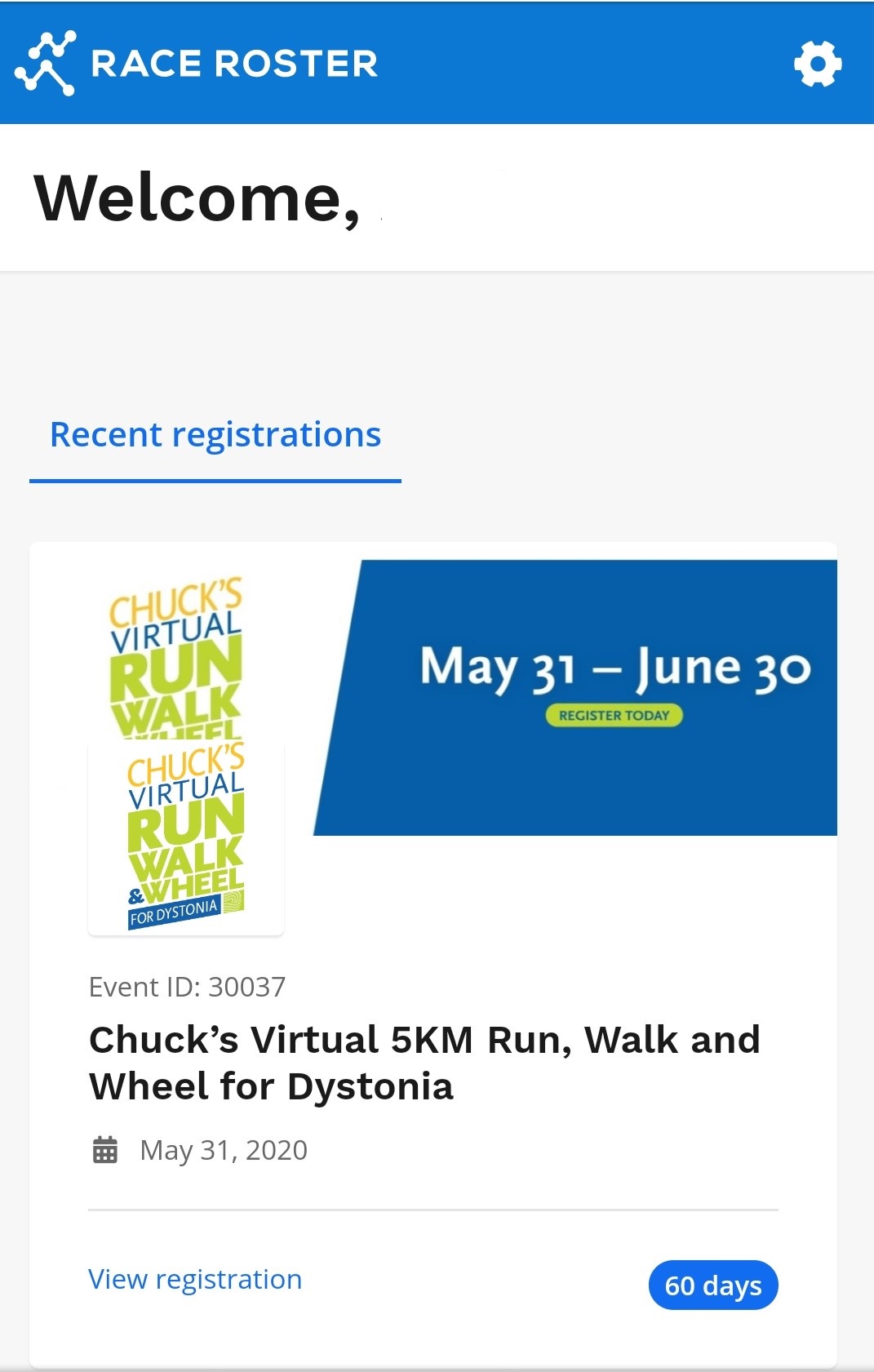
2. Click the blue button ‘event page’
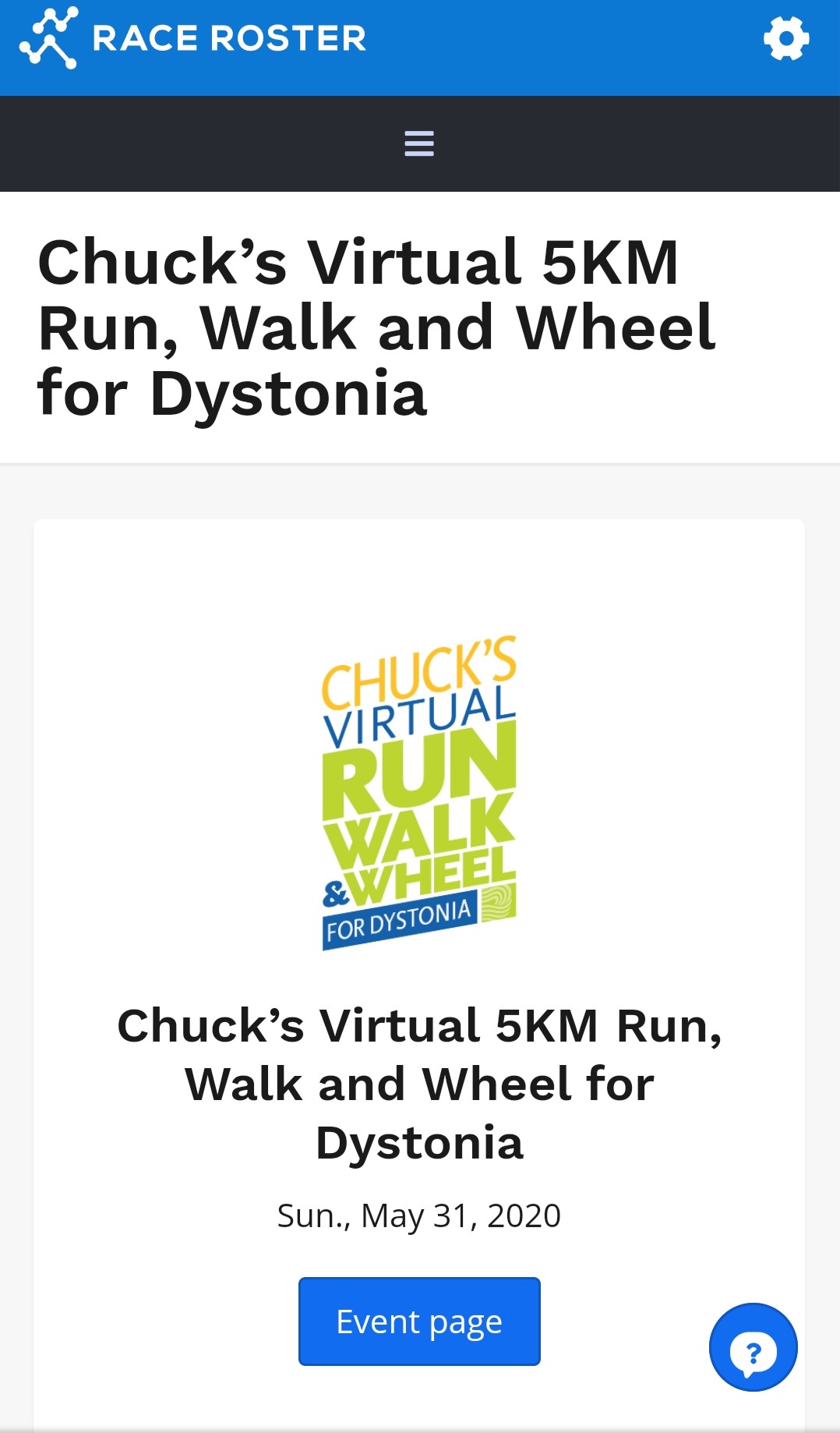
3. For mobile users, click the drop down ‘Event details’ and then select ‘View and post results’.
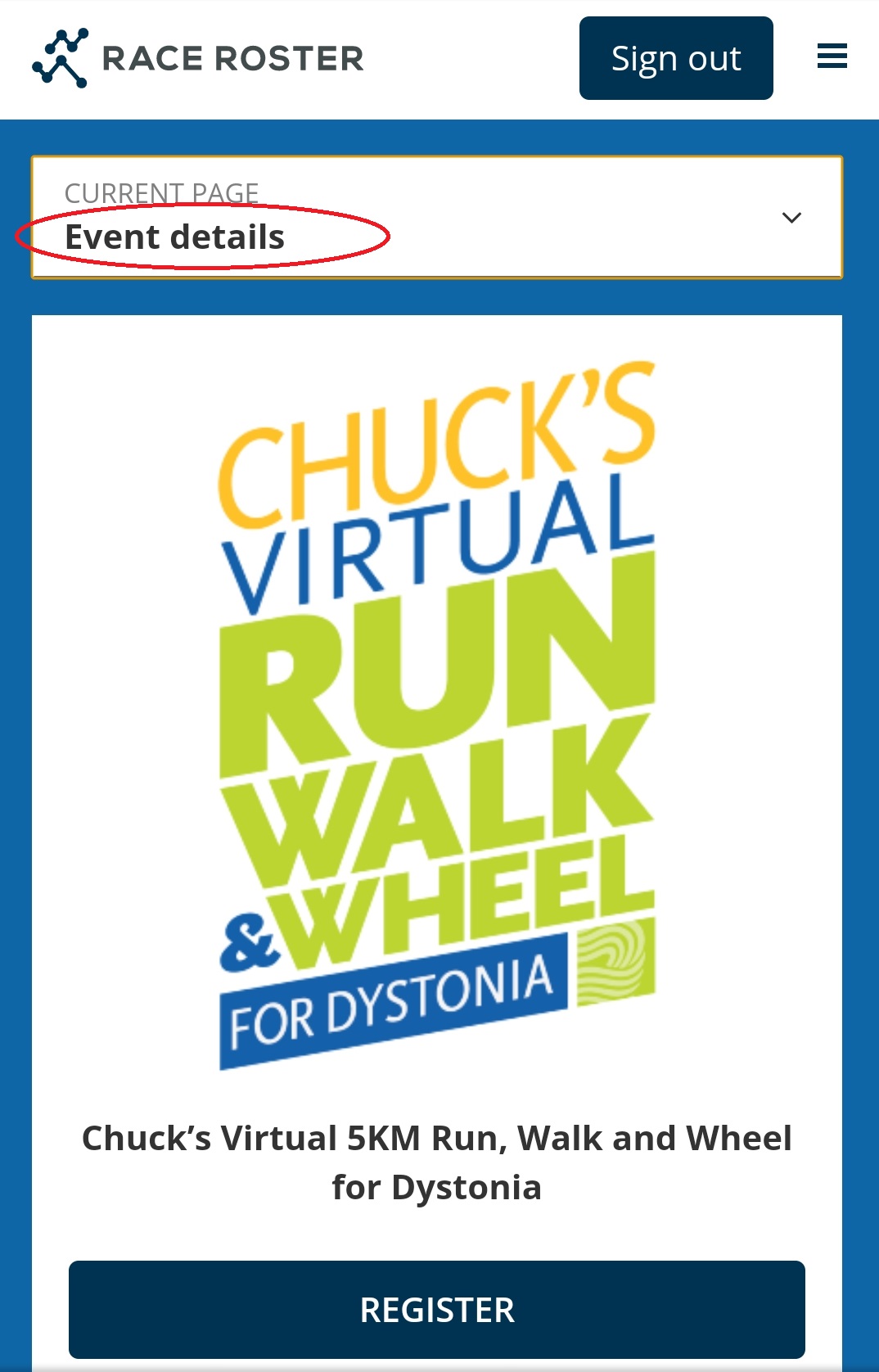
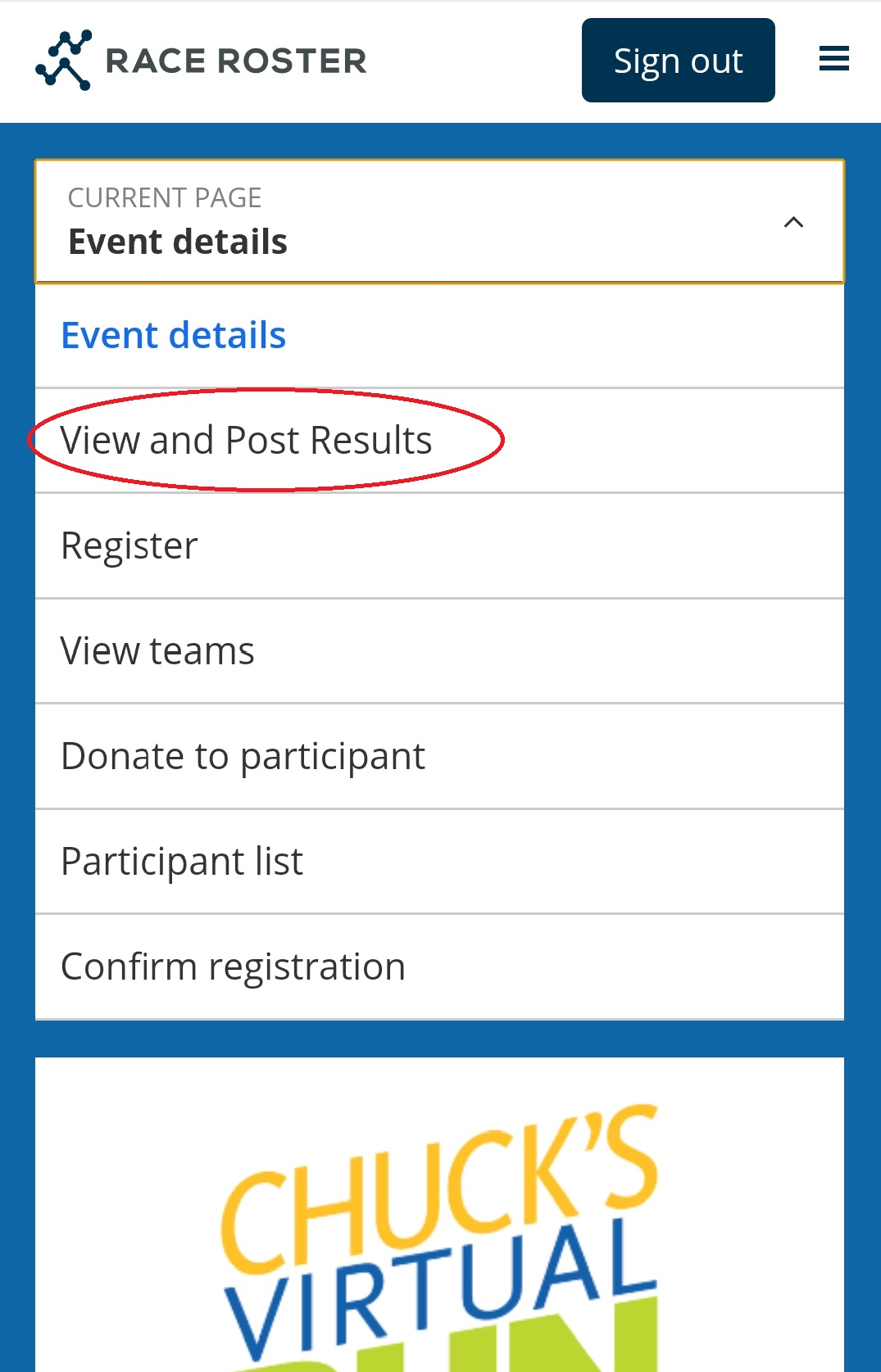
For desktop users, click ‘View and post results’ on the left of the page.
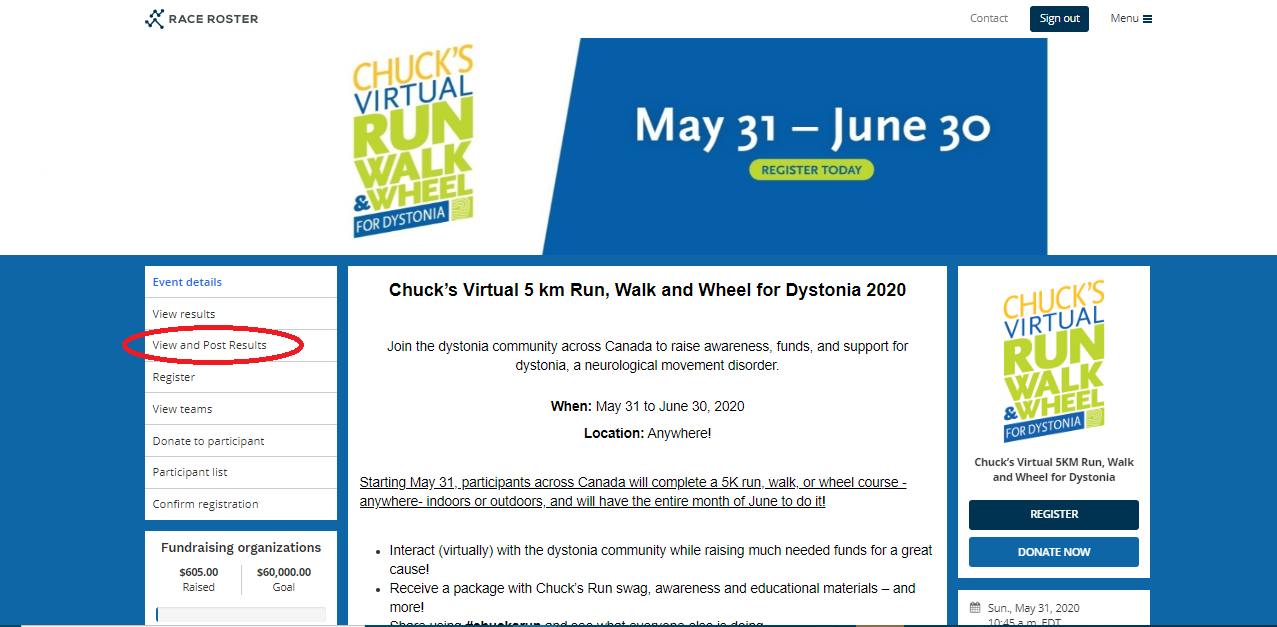
4. From the results page, click the 'submit a virtual result' button.
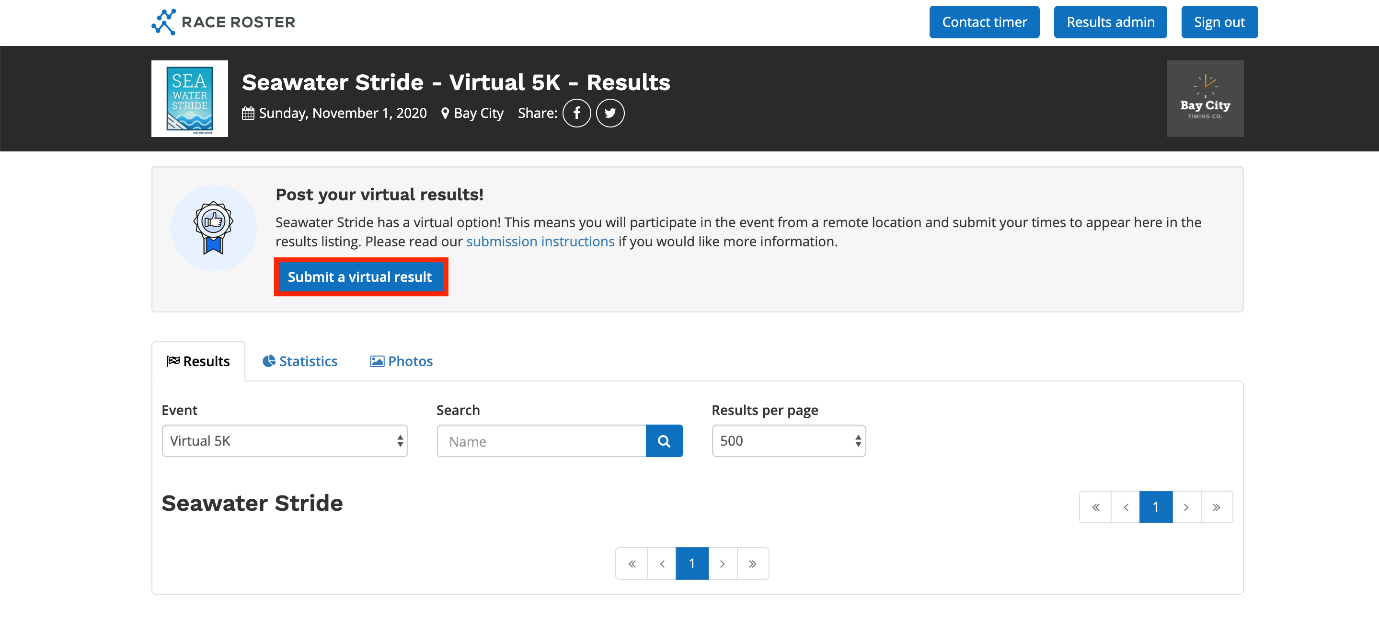
5. You will be prompted to enter your results and the results of anyone else that was included in your initial registration. You are able to come back at a later time to post additional results.
6. After your results are submitted, you will be able to view the details of your result. These results are unofficial and subject to change until June 30. At the close of the event, you will be able to download and print your custom branded finisher certificate.
For more information and to connect with race roster please click here.
